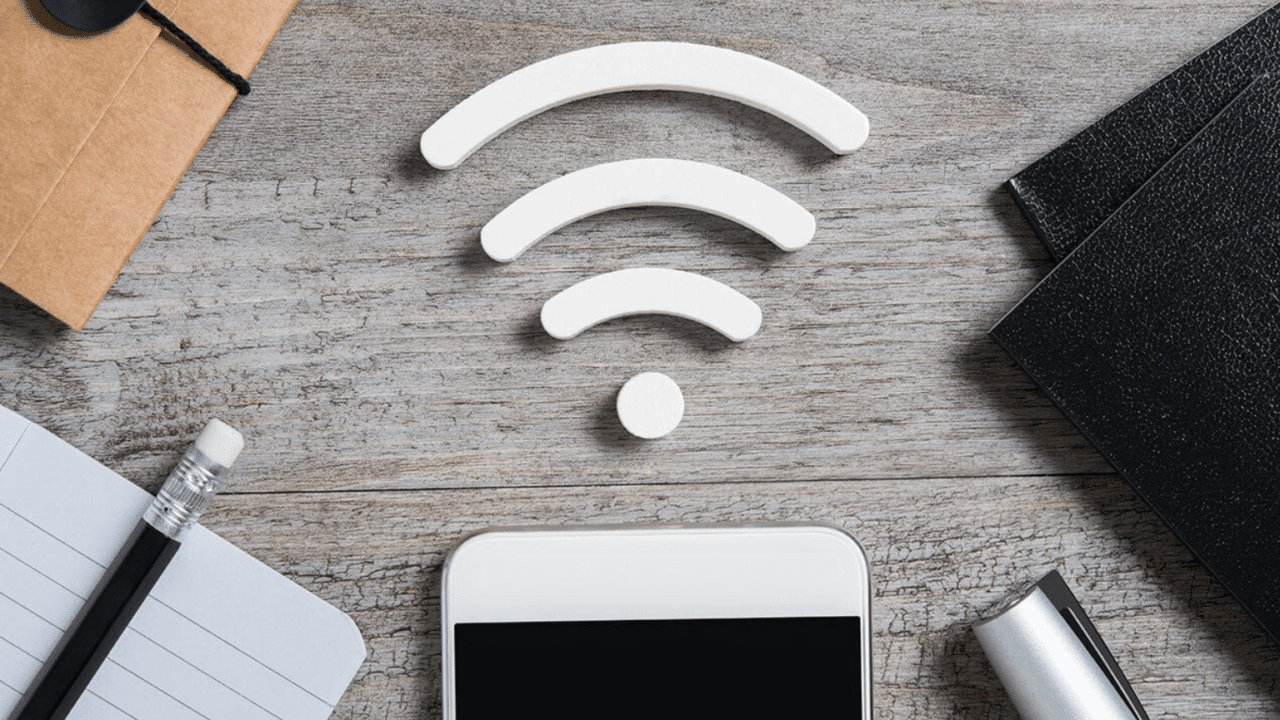WhatsApp has become the most preferred messaging app for many smartphone users. It lets you send text, videos, photos, and documents with ease. But what if you want to send a message to someone on WhatsApp without saving the number? Here are five efficient ways to do so:
1: Using the WhatsApp app
- Open WhatsApp on your phone.
- Copy the phone number you want to send the message to.
- Tap “New Chat” and then enter your name at the top.
- Paste the number into the chat box and tap “Send.”
- Tap the number again. If they have WhatsApp, you’ll see a “Chat With” option.
- Tap “Chat With” to send the message without saving the number.
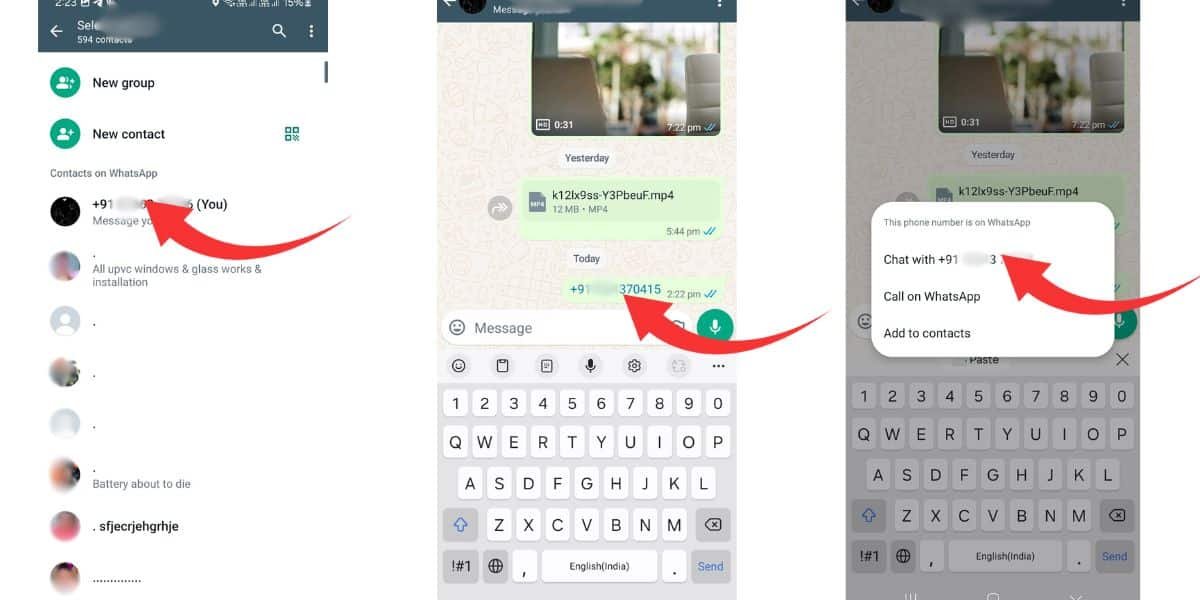
2: Creating a WhatsApp link
- Open a web browser on your phone or computer.
- Type https://api.whatsapp.com/send?phone= in the address bar.
- Replace “xxxxxxxxxx” with the phone number including the country code (for example, +1 for the U.S.). For example, for the number 1234567890, use https://wa.me/+11234567890.
- Tap “Enter” to open the link.
- Select “Continue Chat” to chat without saving the number.
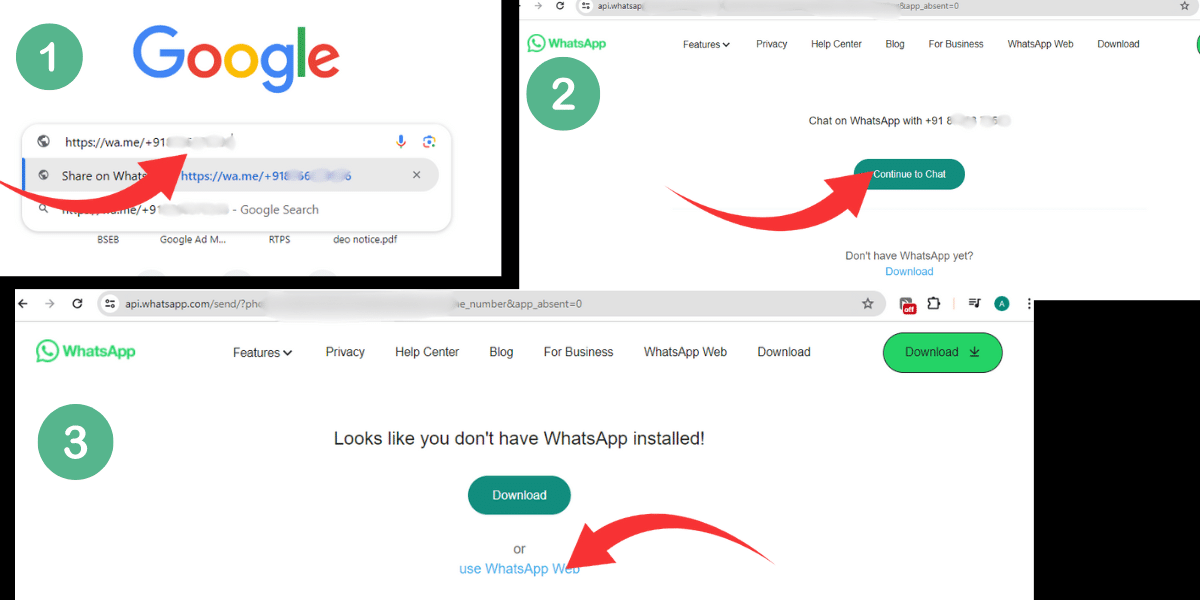
3: Using the Truecaller app (Android/iOS)
- Open Truecaller and search for the phone number.
- Scroll down to see the WhatsApp icon.
- Tap the icon to open a WhatsApp chat and send a message to the person.
4: Using Google Assistant
- Activate Google Assistant on your phone.
- Say “Send WhatsApp” followed by the phone number with the country code (for example, “Send WhatsApp to +11234567890”).
- Speak your message when prompted.
- Google Assistant will send the message for you.
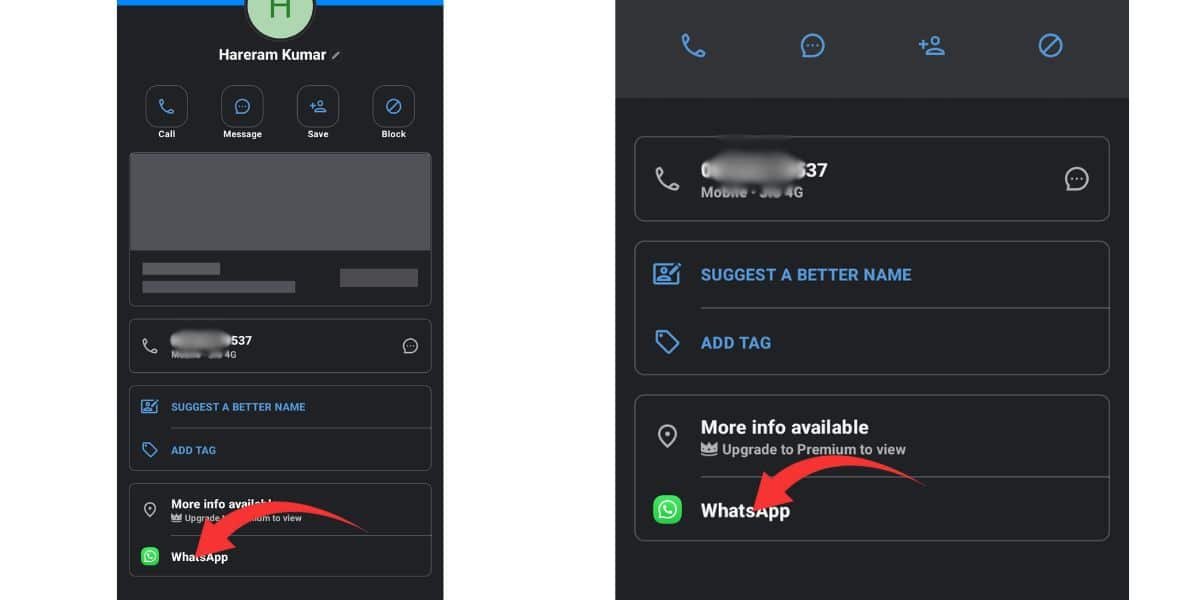
5: Using Siri Shortcuts (iPhone only)
- Important note: This method requires enabling untrusted shortcuts, which may be a security risk. Use with caution.
- Open the Siri Shortcuts app on your iPhone.
- Go to Settings > Shortcuts and enable “Allow Untrusted Shortcuts.”
- Search online for the “WhatsApp to Non-Contact” shortcut and download it.
- Tap “Get Shortcut” and then “Add Untrusted Shortcut” to download it.
- Open Shortcuts and find the “WhatsApp to Non-Contact” shortcut. Tap to run it.
- Enter the phone number and you will be redirected to a new WhatsApp chat.