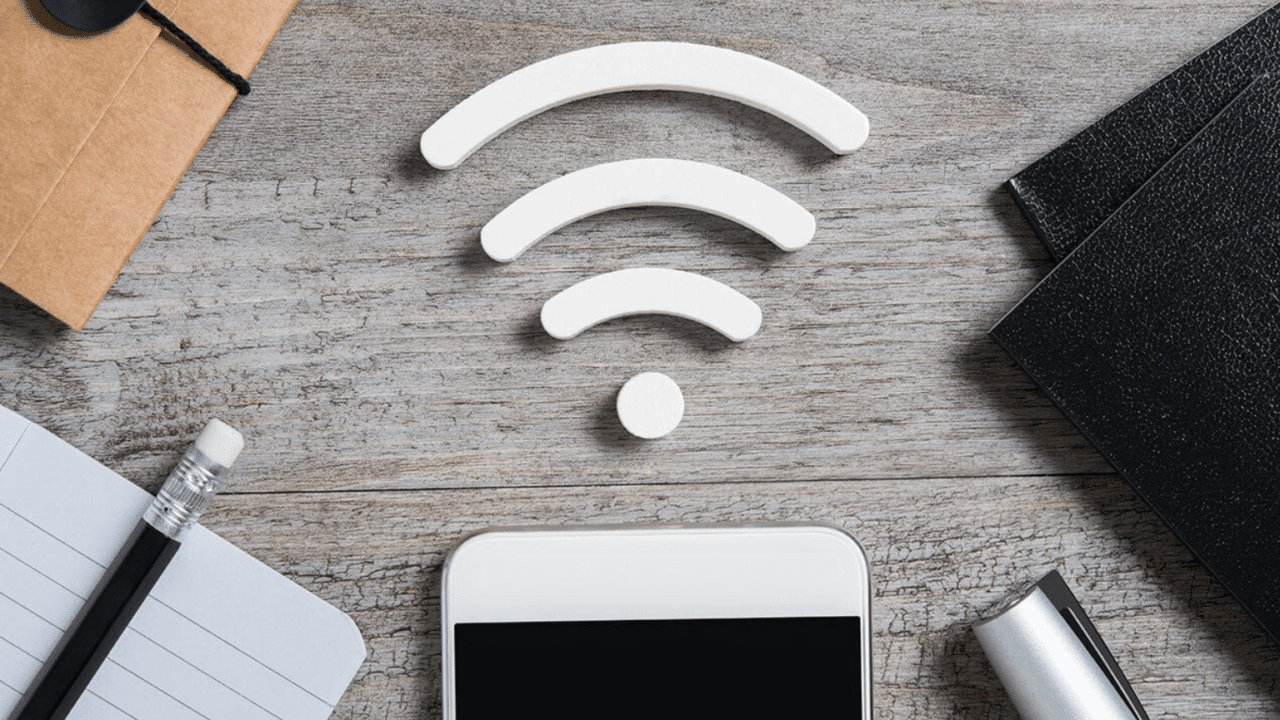Whether you’re contemplating personal rebranding or just updating your profile, Facebook offers user-friendly options for making these changes. If you also want to change your name on Facebook, this content is for you. You can change your name on Facebook in two ways: through PC or mobile. In this article, you will learn about How To Change Name On Facebook. Follow these simple steps to change your name on Facebook, and soon your new name will be displayed on your Facebook profile, connecting you with friends and acquaintances under your updated identity.
Changing Your Name on Facebook
You can only change your name once every 60 days. If you encounter any issues during the process, you can fill out this form to inform Facebook.
Using the Mobile App (Android and iOS)
1. Click your profile picture in the top right of Facebook.
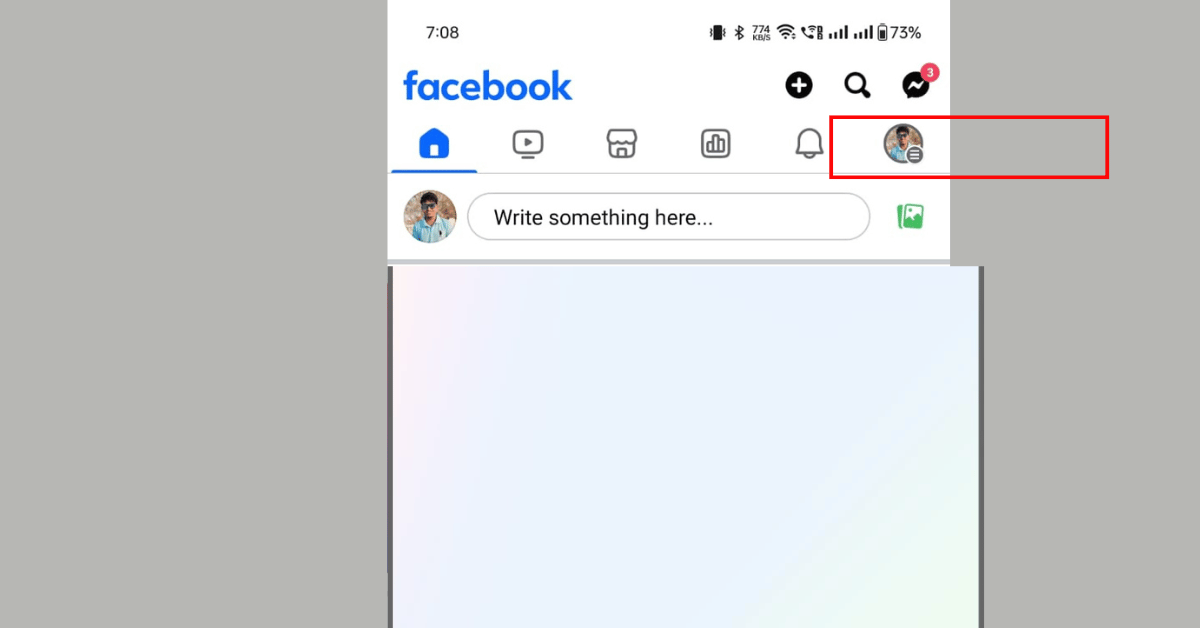
2. Select Settings and privacy, then click Settings.
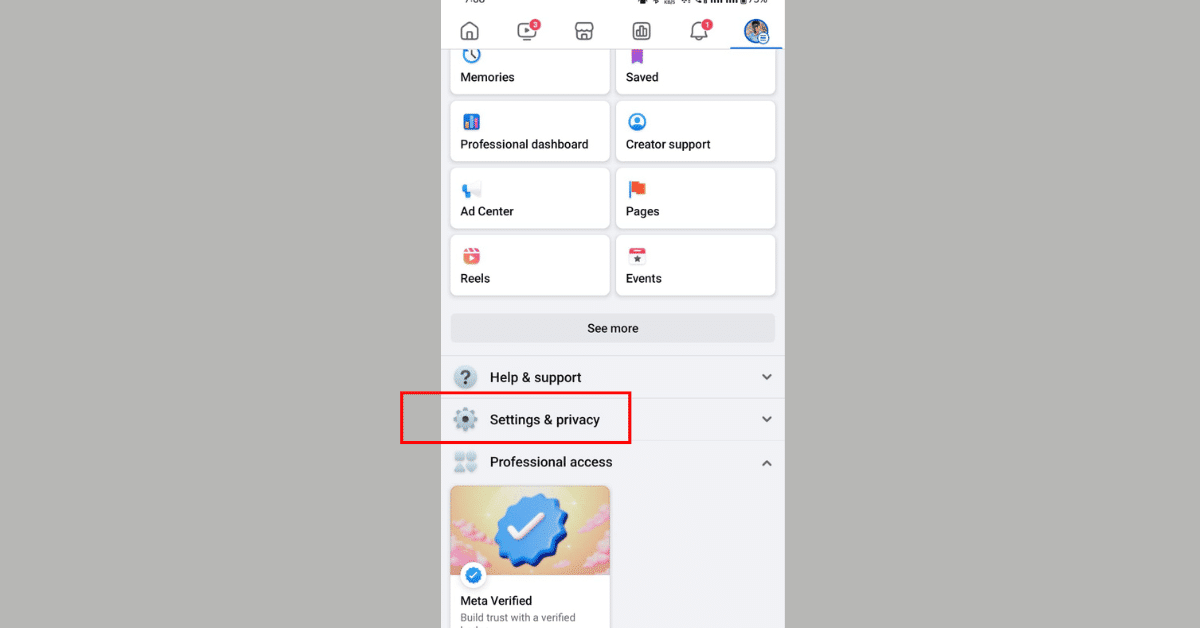
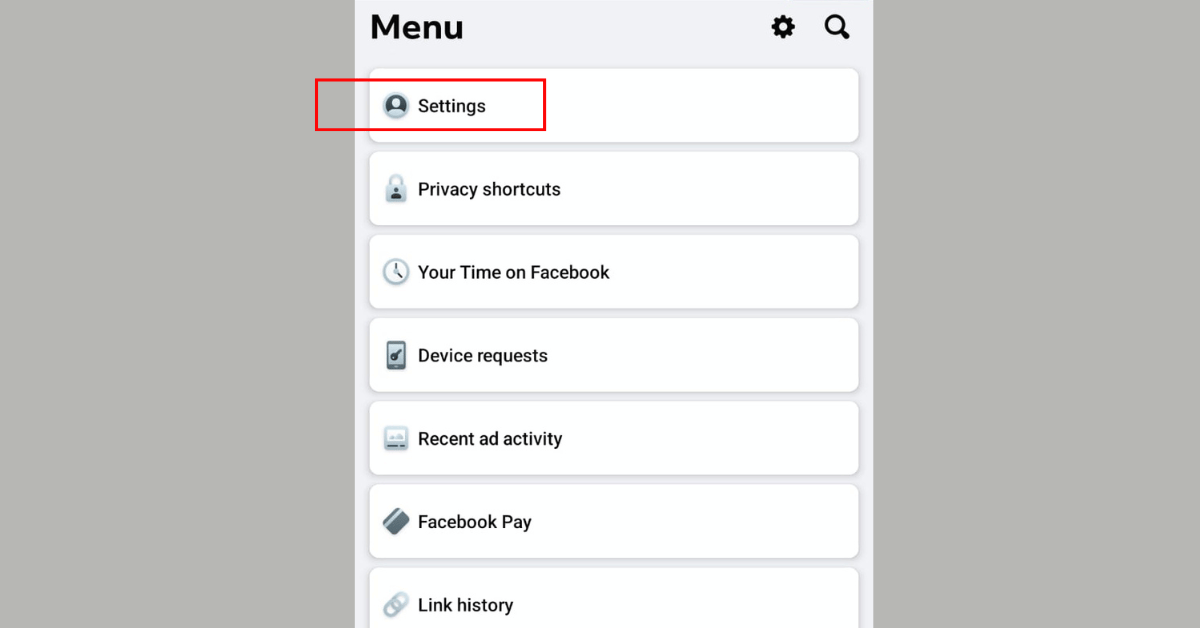
3. Click Accounts Centre.
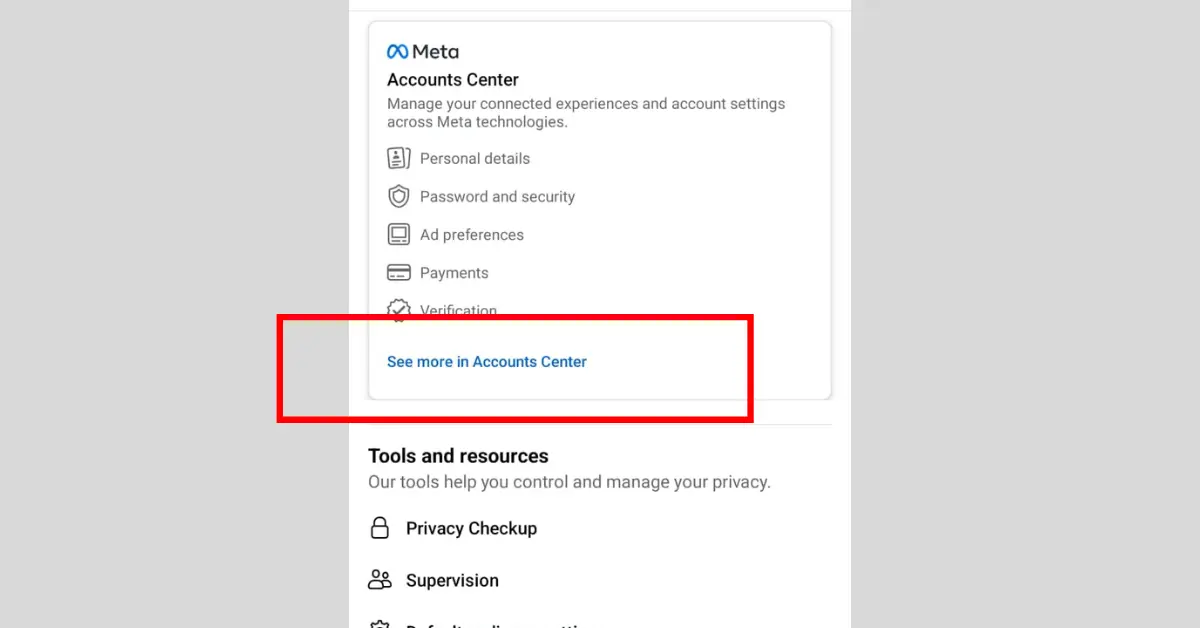
4. Click Profiles, then click your account & Click Name
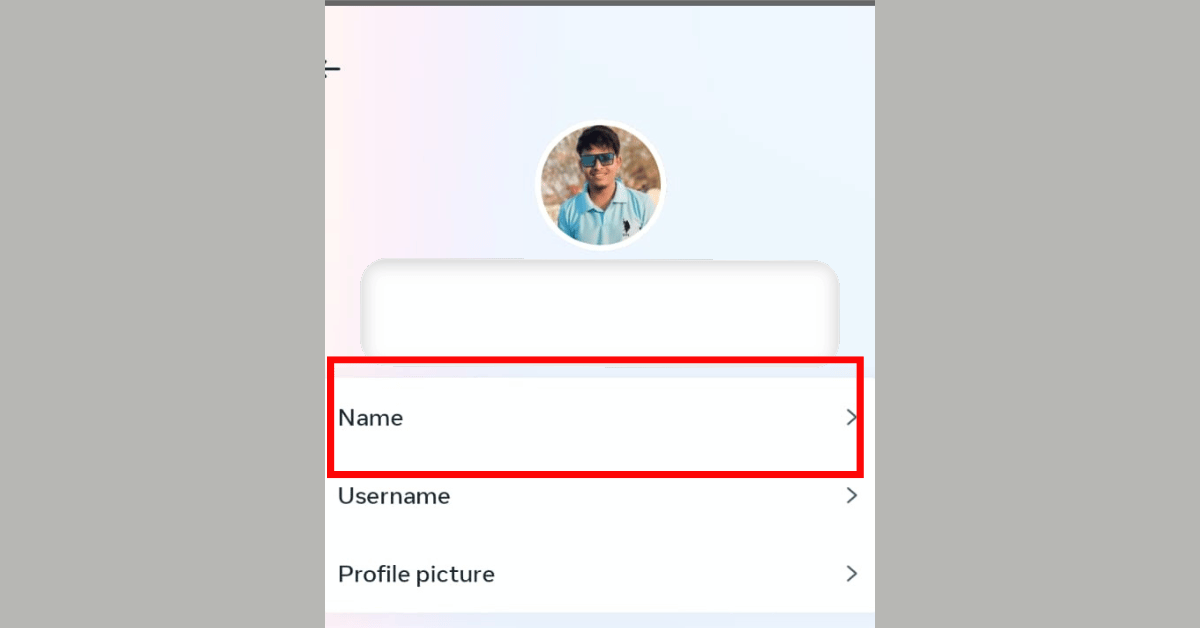
5. Enter your name and click Review change & Click Save changes.
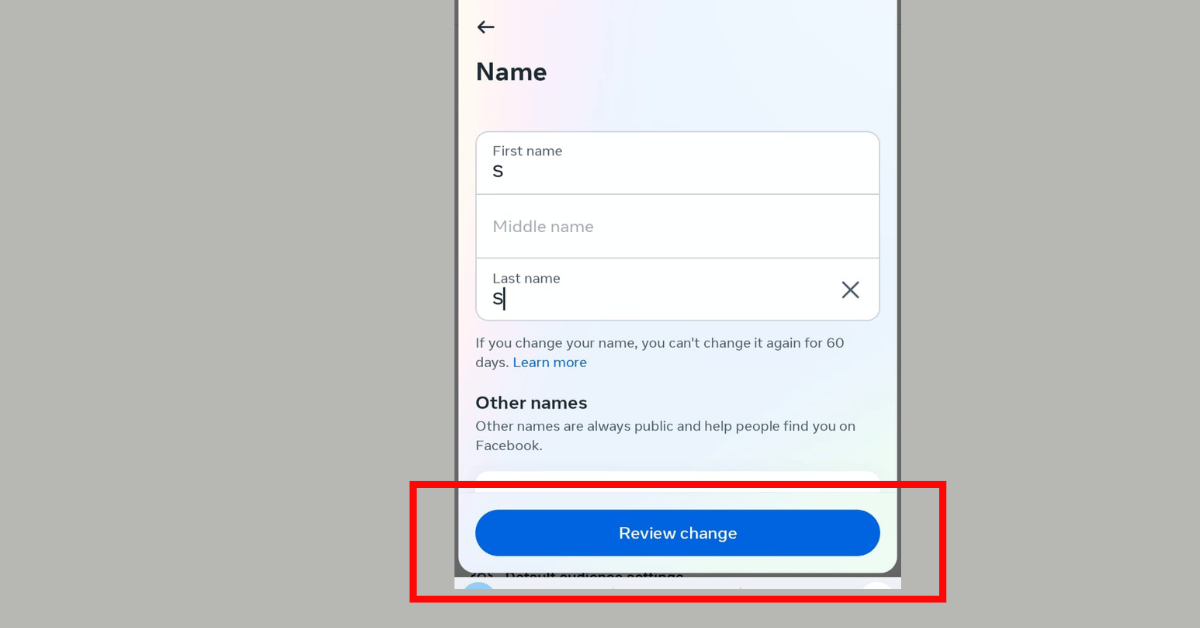
How To Change Name On Facebook by Using PC/Laptop
1. Go to your Facebook profile page on a web browser and select Settings & Privacy.
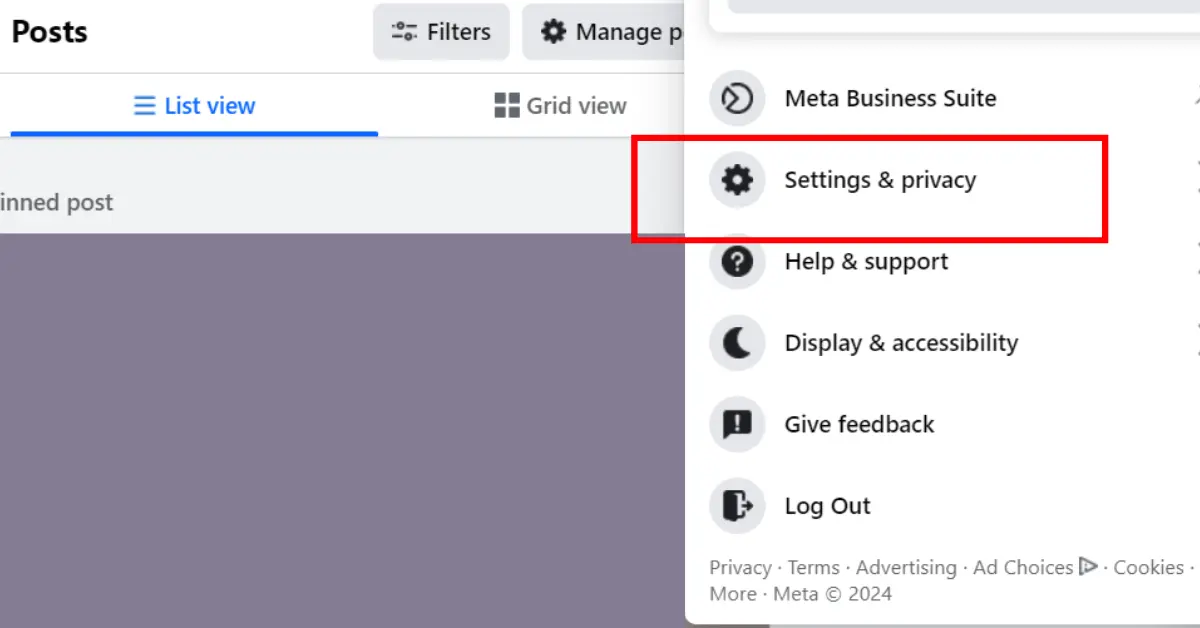
2. Click on Settings.
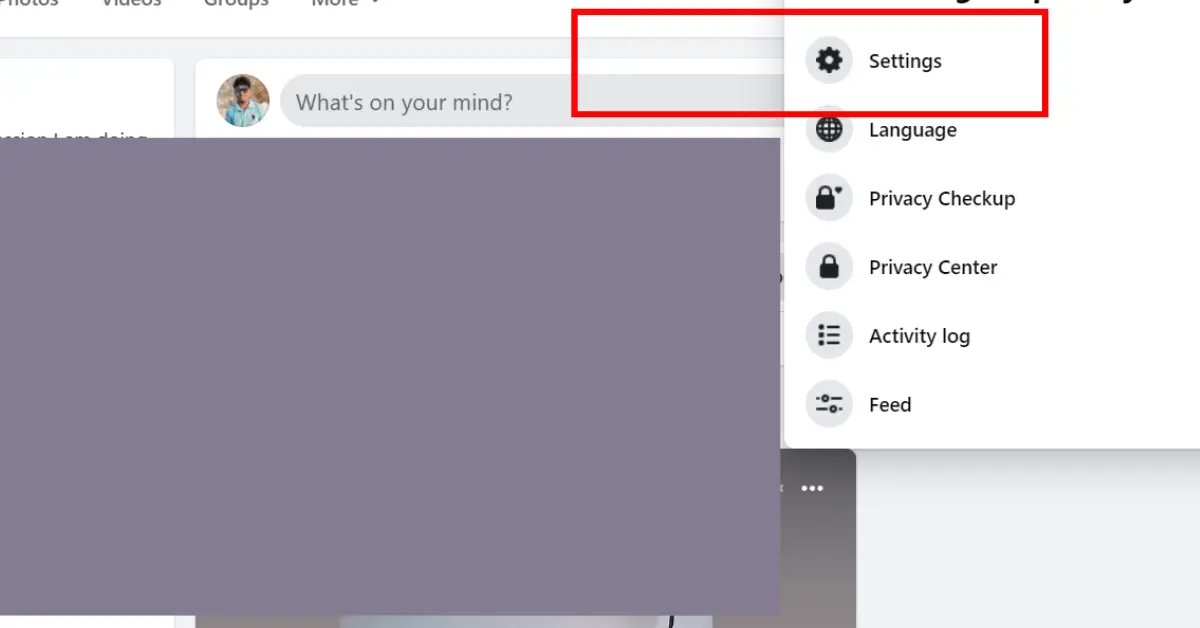
3. Press General in the left menu.
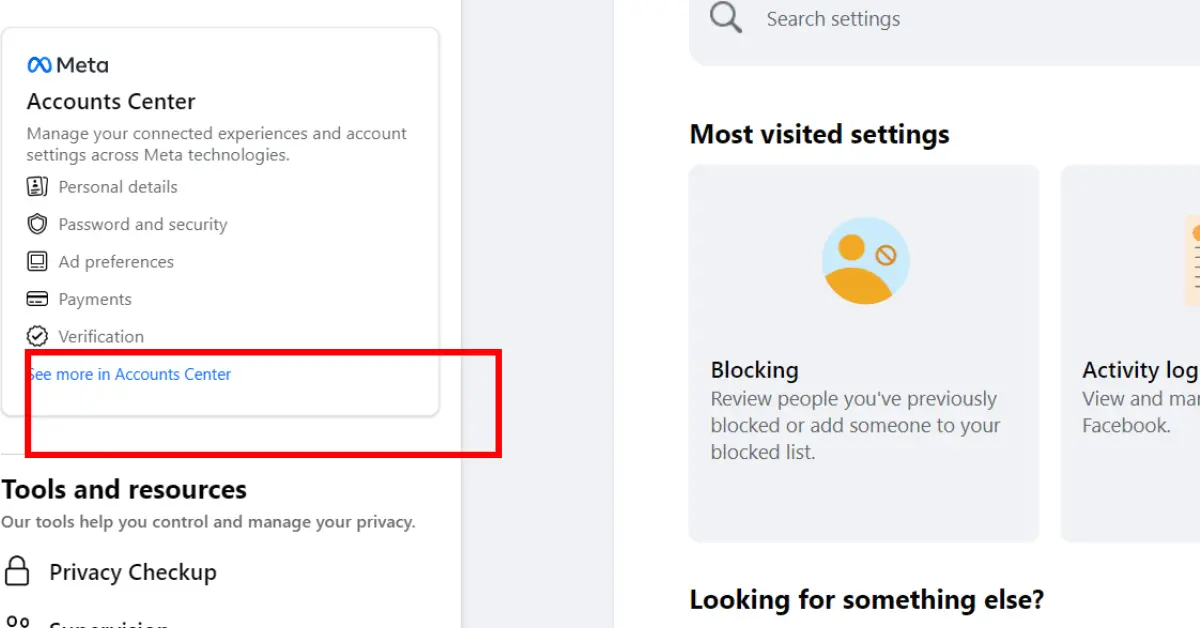
4. Under Account Settings, find Name and click Edit.
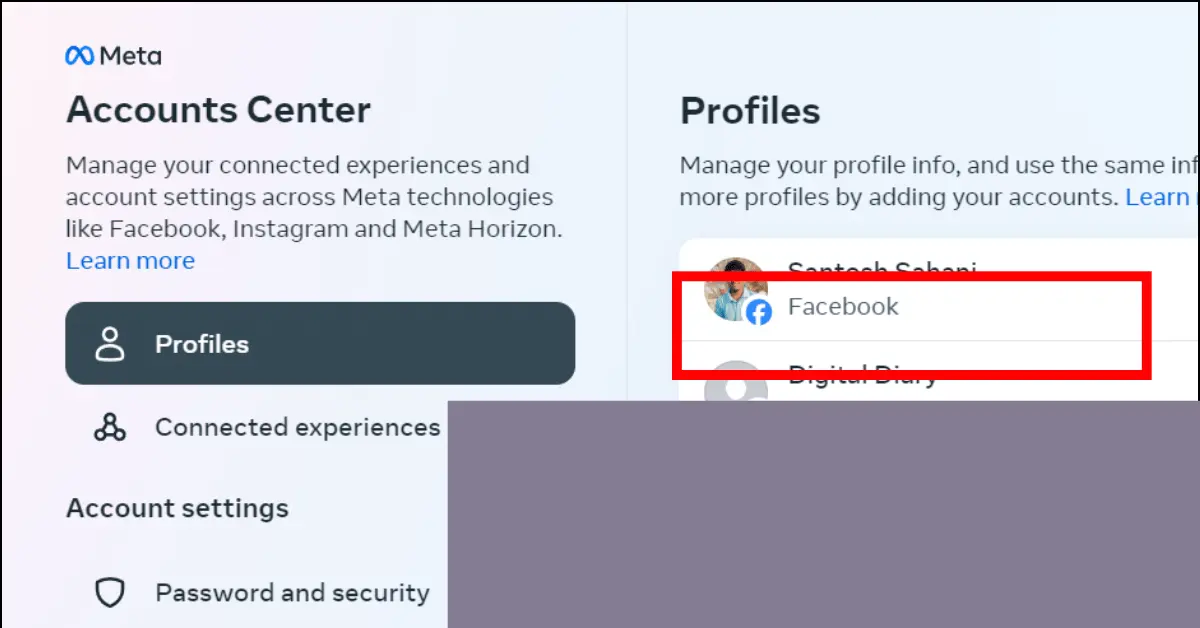
5. Enter your desired first name, middle name (optional) and last name & Click on View Name Change button
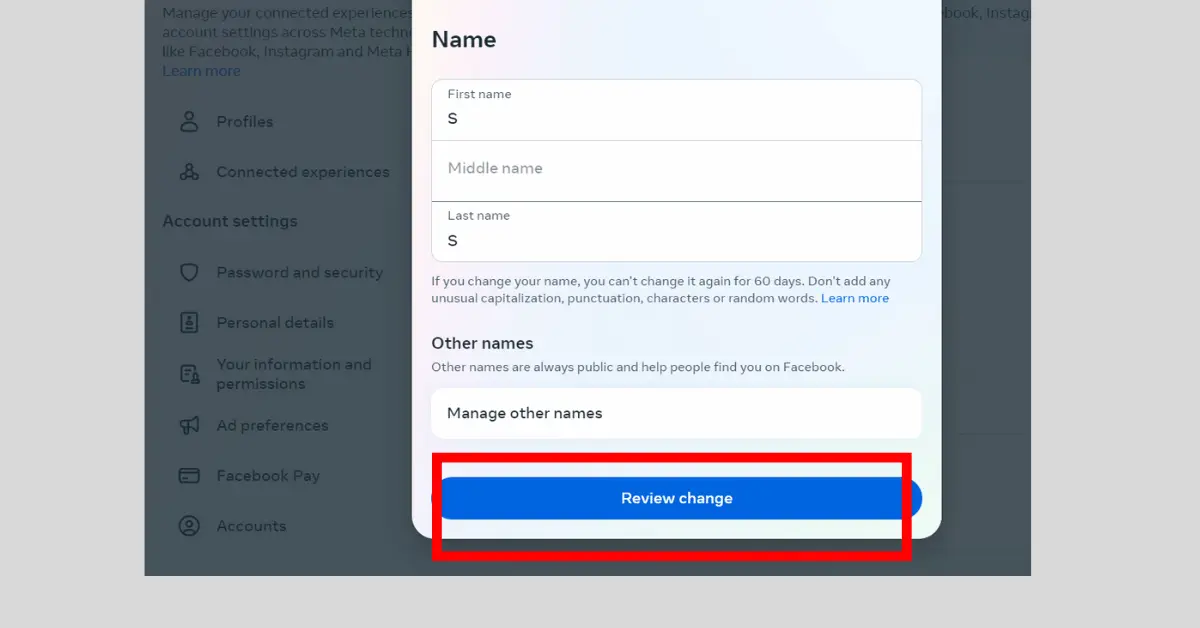
Tell me More About Privacy Settings.
Definitely! When changing your name on Facebook, there are certain specific restrictions you should be aware of –
- When changing your name on Facebook, you should adhere to all of these rules – Use of unusual capitalization – Facebook does not allow the use of punctuation marks, characters, or random characters in your name. Keep it straightforward and avoid creative changes.
- Characters from multiple languages – If you wish, you can enter your name in Latin characters. You cannot mix characters from multiple languages. Stick to one language for consistency.
- Titles – Facebook cannot use any kind of title as part of your name, such as professional titles or religious titles.
- Avoid using words and phrases in place of your actual name.
- You cannot use offensive or provocative words in place of your name.
Facebook’s Name Policy
- Acceptable Names: Facebook enforces guidelines for acceptable names. This means avoiding:
- Nicknames instead of full names: Your name on Facebook should match your full legal name.
- Symbols or unusual capitalization: Steer clear of excessive punctuation, symbols or strange capitalization patterns in your name, as they might violate Facebook’s community standards.
- Offensive language: Choose a name that doesn’t contain profanity or offensive terms.
- Frequency of Changes: Facebook allows users to change their displayed names only once every 60 days.
Other Changes To Your Profile
- Middle Name Management: You can edit your middle name if it’s changed or you simply want to include it on your profile.
- Adding a Nickname or Birth Name: You can add a nickname or birth name that appears on your profile in addition to your legal name. Here’s how you can do it. This can be useful if you’re known by a different name in certain circles but still want to maintain your real name on the platform.
- Accidental Name Change Woes: Made a typo or have second thoughts? You can revert an accidental name change within a limited timeframe.
Thinking Beyond Your Facebook Profile
- Tagged Posts and Mentions: Your Facebook name change might not automatically update older posts or comments where you’re tagged with your previous name. This can lead to confusion for yourself and others, so you might need to manually edit these tags or politely request the person who tagged you to update them with your new name.
- Saved Login Information: Some websites or apps might store your Facebook login information, which could include your old name. After changing your name, it’s a good idea to check these websites and update your login credentials if necessary to avoid potential login problems on those platforms.
- Notifications and Transparency: While Facebook won’t send a notification to all your friends about your name change, it may send notifications to some of your connections based on your interactions. Friends you frequently message or comment with are the most likely to get a notification. You can send a direct message to your friends to let them know or announce the name change through a post.
- International Considerations: The process or guidelines for name changes might differ slightly depending on your location. Facebook operates under various regional regulations. If you’re unsure about any aspect of the name change process specific to your country, the best approach is to consult your region’s Facebook Help Center.
By carefully considering these points, you can approach your Facebook name change with confidence, avoiding common pitfalls and ensuring a smooth transition for yourself and your connections on the platform.
Things To Avoid During Name Change
- Phrases instead of your actual name.
- Multiple languages.
- Offensive words or religious symbols.
- Unusual capitalization or characters.
- Titles such as Mr., Mrs. and others.
- Expletives and suggestive words.
You can additionally check Facebook’s name standards to know more.
What Happens if You Don’t Adhere to the Guidelines?
If you accidentally or purposely violate Facebook’s name-change guidelines, the platform might require name and identity confirmation for you to continue using your account. During this process, you’re locked out of your Facebook account until you provide identity documentation like a passport and driver’s license and your case is approved.
If, after following these steps and ensuring your name adheres to Facebook’s guidelines, you still encounter any issues with your name change, you can get help from Facebook directly using this support form.