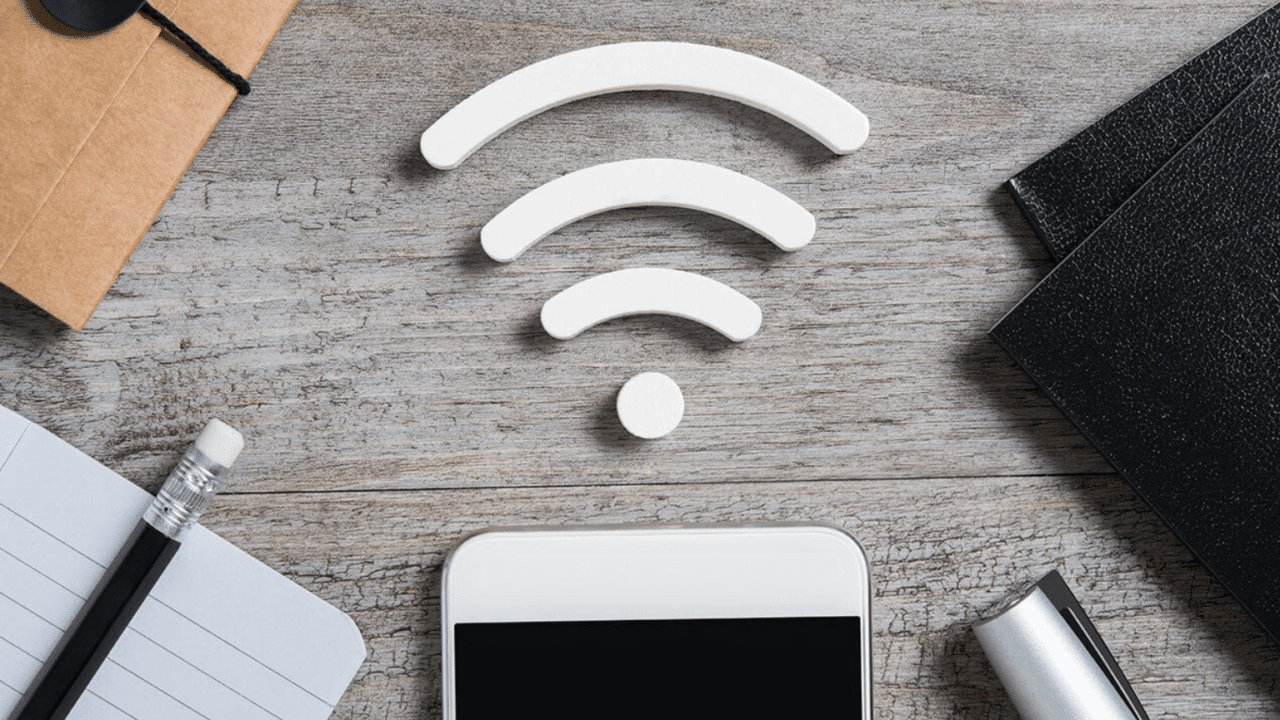If you want to know How to Enable Circle to Search on iPhones for something on your phone screen, you can follow the steps below. In these steps, your iPhone will take a screenshot and send it to Google Lens. Once you’re in Google Lens, you’ll see various options. Among these options, you can easily copy the text from the screenshot and search it on Google. This allows you to translate the text written in the picture.
You can follow the instructions below to find out How to Enable Circle to Search on iPhones for anything on your phone’s screen. Your iPhone will snap a snapshot and transmit it to Google Lens in these steps. As soon as you enter Google Lens, several alternatives will appear. You can quickly copy the text from the screenshot and search for it on Google using one of these alternatives. This enables you to interpret the text that is written in the image.
- First of all, open Settings on your iPhone.
- After that go to Accessibility > Touch.
- After that scroll down and find the Back Tap option.
- Tap twice or three times, depending on your preference, to activate the shortcut.
- After scrolling down again look for the Shortcuts section and select the shortcut you want to activate.
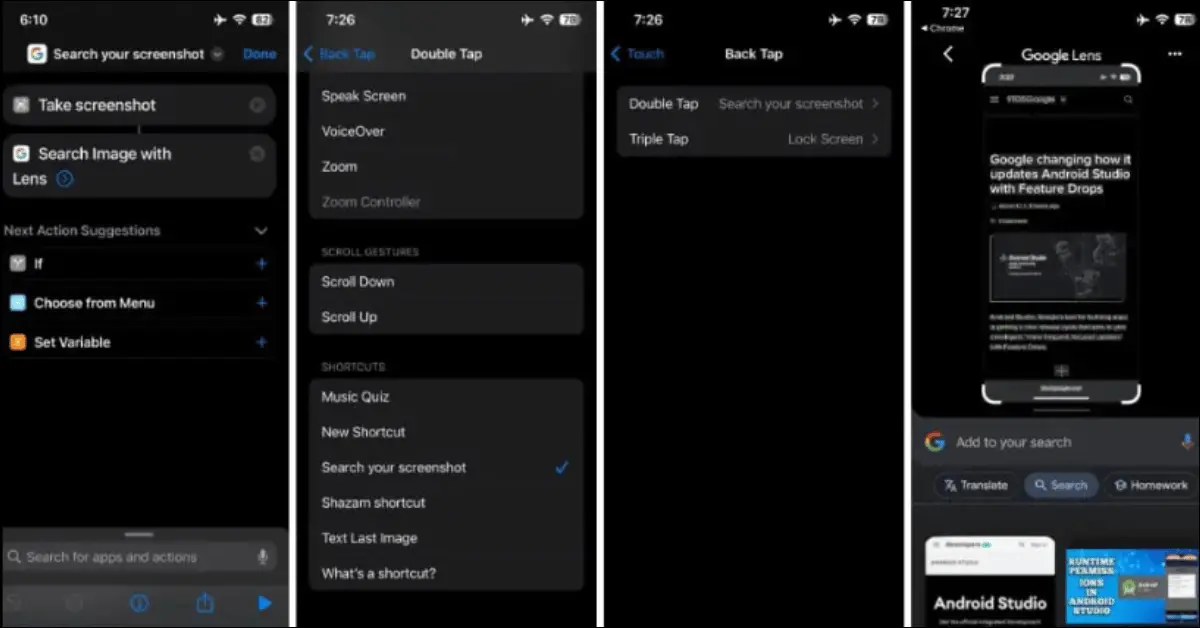
How do I disable it?
You can follow these simple steps to disable the Circle to Search option on your iPhone –
- First, go to Settings on your iPhone.
- Then, scroll down and click on the Accessibility button.
- Scroll down again and look for the Back Tap option.
- To enable the shortcut, tap on it two or three times.
- Then, click on the shortcut you want to disable (associated with “Circle to Search”).
- Finally, remove the shortcut to disable it.
Google brings AI-powered Circle to Search feature for iPhone users
Circle to Search is a feature in the iPhone that uses AI technology to search for anything visible in the phone by just drawing a circle or circle and providing all the information about it. This means that if there is a picture in your phone in which you like a bag, then if you circle only that bag present in that picture, you will get all the information including the company, brand, and price of that bag.
The feature is part of Samsung’s Galaxy AI and is also included in Google’s Pixel 8 series of phones. Till now, people using iOS devices i.e. iPhone, and iPad have not been able to get the facility of this feature, but work is going on for it. A new method has emerged for iOS users, through which they can get the facility of features like Circle to Search. If you have the Google app on your iPhone, you can create an iOS shortcut that will take a screenshot of your display and then search for it using Google Lens’ visual search features.